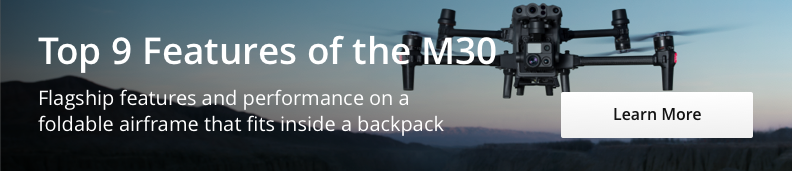On November 7th, version V10.1.8 of DJI FlightHub 2 was officially released. This new version features a simultaneous live streaming page and other key enhancements. Let's explore the details!
Simultaneous Live Streaming
When multiple DJI Dock units are operated for different tasks simultaneously, each Dock streams unique live content. If users wanted to view live streams from different Docks simultaneously, they had to open each stream separately. This resulted in a cluttered display, complicating operations and potentially negatively affecting user experience.
.png?width=840&height=434&name=image%20(1).png)
Cluttered Display of Dock Livestreams
FlightHub 2 "Multisource Livestreaming Page" is now live, supporting simultaneous live streaming of multiple devices (Dock live stream, gimbal cameras). Users can choose 1, 4, 9, or 16 grid layouts based on the number of devices being operated to meet different live streaming needs.
Additionally, the multisource live streaming offers a variety of assisted functions, including device map centering, quick grid view switching, screen information display, and mode switching.
.png?width=840&height=433&name=image%20(2).png)
Click the bottom left corner to enter the Multisource Livestreaming page.
.png?width=3834&height=1978&name=image%20(3).png)
Multisource Livestreaming Page
The "Left Device List" on the multisource live streaming interface is set as follows:
The "Side Function Bar" on the Multisource Livestreaming interface is set as follows:
The sidebar features
The "Live Screen" function is as below:
Live Screen
Click Recenter Map on the map operations page to quickly recenter the device on the map, and the device will also be automatically highlighted. Click Enter Virtual Cockpit on the bottom right corner to enter the virtual cockpit interface.
Support for More DJI Dock 2 Features
The DJI Dock 2 cockpit page supports vision assist, making it safer for users during remote control and intelligent return.
.png?width=840&height=433&name=image%20(7).png)
Support for Vision Assist
The DJI Dock 2 features an emergency landing capability, which meets compliance requirements for some users, thereby enhancing the safety of each drone. Please be aware that this feature is intended for emergencies only. After the drone lands, the user needs to retrieve it from the landing point. Use this feature with caution.
.png?width=840&height=699&name=image%20(8).png)
Emergency Landing
The payload capacity of DJI Dock 2 has been further enhanced, supporting payloads that feature timed shooting, storage settings, video resolution settings, and link zoom.
.png?width=840&height=573&name=image%20(9).png)
Added Multiple Payload Capabilities
.png?width=2280&height=1560&name=image%20(10).png)
Link Zoom
DJI Dock 2 now supports the upload of route mission data alongside with base station PPK files, which are stored in the media library under the corresponding route mission folder.
DJI Dock 2 optimized display shows the remaining operating time for the drone, allowing users to adjust their flight operations based on the remaining time.
Display Showing Remaining Operating Time
New User Feature Guide
A preset demo project called "DEMO-A Warehouse" will be created to help new FlightHub 2 users when getting started. This demo will showcase multiple flight routes, 2D and 3D models, panoramic photos, and related media files. Additionally, it will provide guidance on various FlightHub 2 features through pop-up windows, available only for new accounts, allowing users to experience these features for the first time.
.png?width=840&height=493&name=image%20(12).png)
New user Guide
DEMO-A Warehouse project
Supports Reverse Flight Route
Waypoint routes support one-click Reverse Flight Route allowing for automatic switching of continuous actions, such as recording and timed shooting.
.png?width=842&height=498&name=image%20(14).png)
Original Waypoint Route
.png?width=844&height=498&name=image%20(15).png)
Waypoint Route after Reverse Flight Route
Users can download batches of routes from the route library. Select the routes you need and download them onto your computer. The multi-level folder function updated in V10.1.3 allows users to manage and migrate multiple routes across multiple DJI Dock 2s more conveniently and quickly.
Organize Your Information
Optimize your information to view details such as storage space, map building count, and live stream duration. You can also download the data to your computer for more detailed information.
Function Entry: Upper right corner of My Account - click My Organization - select the organization you want to view - click Organization Settings - click Storage Space, Mapping Images, or Livestream Minutes
.png?width=1864&height=1650&name=image%20(16).png)
Detailed Data
Additional Features
The map searching feature has been optimized for user input yielding more accurate search results across a variety of categories.
.png?width=1232&height=809&name=image%20(17).png)
Users can request help, report system issues, or provide optimization suggestions to DJI Support via the floating window on FlightHub 2 and selecting Contact DJI Support.
.png?width=530&height=542&name=image%20(18).png)
Floating Window Showcasing Contact DJI Support
FlightHub Sync Update: Supports third-party cloud platforms to issue flight route tasks and display the flight route tasks in the FlightHub 2 plan library.
How to use third-party cloud platforms to issue flight route tasks:
- Super administrators/organization administrators can configure basic information in FlightHub 2 Organization Settings -FlightHub Sync Beta.
- From there you can:
1)Issue Tasks:
-Supports regular tasks and Multi-Dock Task Plans.
-Supports immediate tasks, does not support single scheduled, repeated scheduled, or continuous execution tasks.
-Supports setting device direct transmission, uploading media files to FlightHub 2 or third-party cloud platforms.
2)Obtain task execution progress, execution status, and flight trajectory.
3)Pause or resume tasks.
4)Return, cancel return, obtain return trajectory and return exit status.
Refer to FlightHub Sync API Service in user manual for more details.
.png?width=2616&height=1166&name=image%20(4).png)
.png?width=3490&height=1600&name=image%20(5).png)
.png?width=1800&height=1092&name=image%20(6).png)
.png?width=1530&height=1276&name=image%20(11).png)
.png?width=1920&height=951&name=image%20(13).png)