Firmware 7.1 Update is here and with it, an enhanced flying experience for our users. These firmware updates span across multiple products including our latest drones, software, and even our after-sales support.
We are on a quest to provide the best user experience and safety to our users, so you can fly with confidence and get valuable insights with our solutions. That is why we put a lot of effort into these new features included in the V7.1 Firmware update:
EU C2 Marking Compliance
Compatible Solutions: Mavic 3 Enterprise, Mavic 3T, and Matrice 30 Series
With the installation of the new firmware update, your drones are one step closer to being compliant with the European CE marking which will be mandatory starting from 2024. We have written a full blog dedicated to the CE compliance process and how to complete the process so your drones are compliant with the regulations.

Find the steps on how to apply for the European Union Aviation Safety Agency C2 Marking Compliance in the dedicated blog we have prepared here:
DJI Enterprise Drones Guide for EASA C2 Class Identification Label
Geocaging
Compatible Solutions: FlightHub 2 + DJI Dock and M30 Series
Managing drone operations across your worksite, while ensuring operational safety can be a daunting task for companies looking to maximize the benefits of UAS-based solutions. That is why we have developed a new FlightHub 2 feature for the DJI Dock and M30 Series aircraft, Geocaging, allowing companies to manage fly areas across your worksite.
Using this new feature you can define restricted fly-zones for a FlightHub 2 project. All docks and M30 Series aircraft bound to the project will be contained based on the fly zones set by the user. You can toggle off the different fly zones depending on your needs.
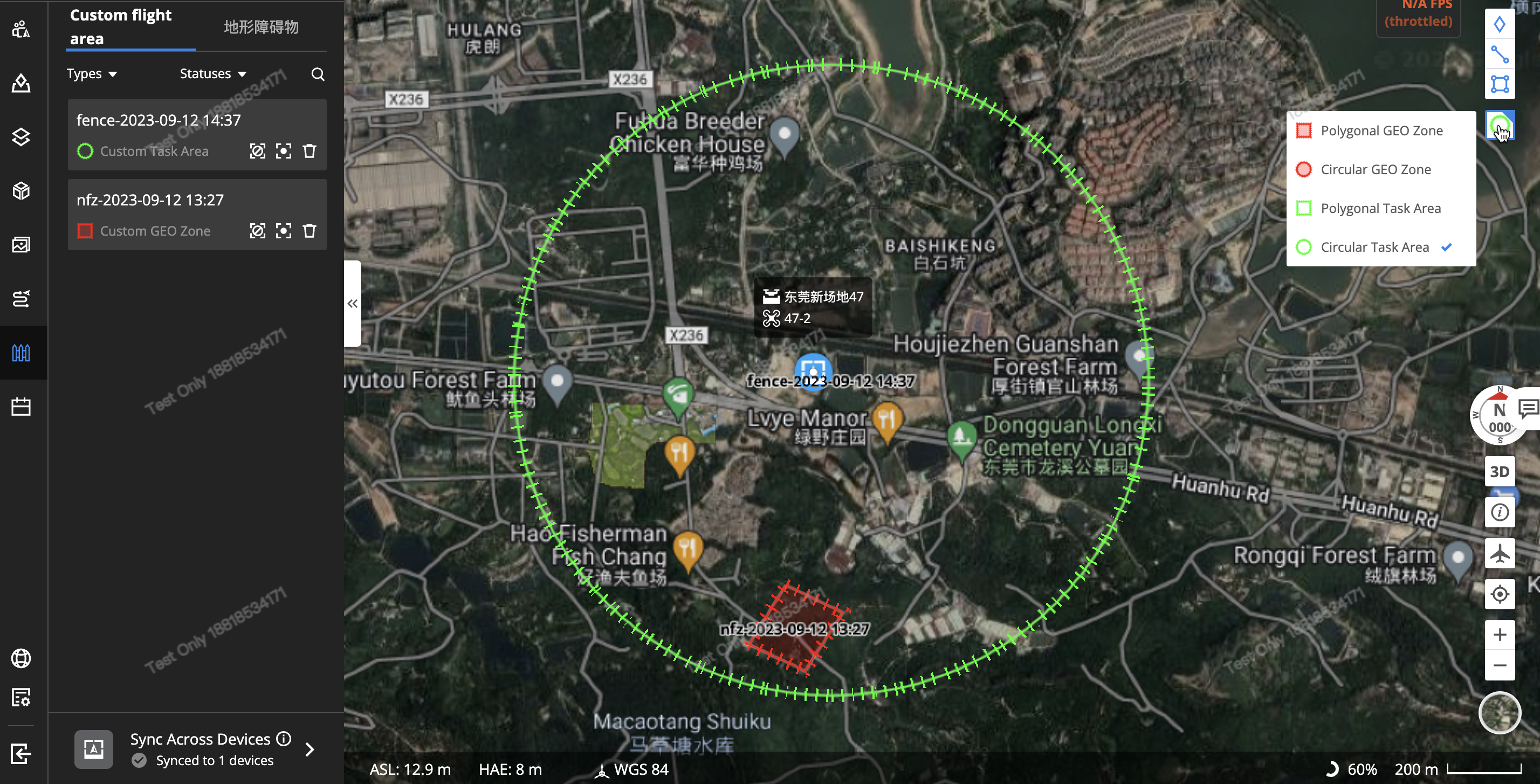
This is beneficial for companies with critical assets that need to be carefully inspected or areas where drones are not allowed to fly over. Also, this allows companies to set limits for their BLVOS operations depending on the approved scope by regulators.
AirSense Display on FlightHub 2 and DJI Dock
Compatible Solutions: Flighthub 2 + DJI Dock
DJI Dock can be used to conduct remote operations. However, according to the regulations in many countries/regions, it is usually required to see, sense, or detect conflicting traffic or other hazards and be able to take the appropriate action. DJI AirSense is an alert system that uses ADS-B In technology to give the remote operator visibility on nearby aircraft with ADS-B Out transmitters.
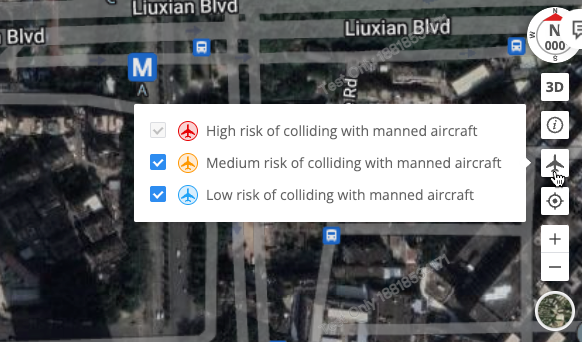
The onboard ADS-B In receiver on the M30 Series Dock Version aircraft will be functioning once the aircraft power is turned on. DJI AirSense can calculate in real-time the potential risk of collision with the surrounding manned airplanes and then display a warning message on DJI FlightHub 2 according to the risk level.
FlightHub 2 Live Flight Controls Update
Compatible Solutions: Flighthub 2 + DJI Dock
The Live Flight Controls function of DJI FlightHub 2 allows you to control the aircraft and gimbal remotely and in near real-time through the cloud, which greatly enhances the flexibility of DJI Dock operations. Now we have added a few more features.
PSDK control
The M30 Series Dock Version aircraft supports various payloads via DJI Payload SDK, such as speakers, spotlights, and more. With the new widgets in FlightHub 2, users can remotely control these payloads.
Thermal palette and SBS display
You can now also switch between different palette options or view both infrared and visual with the Side-by-Side view.
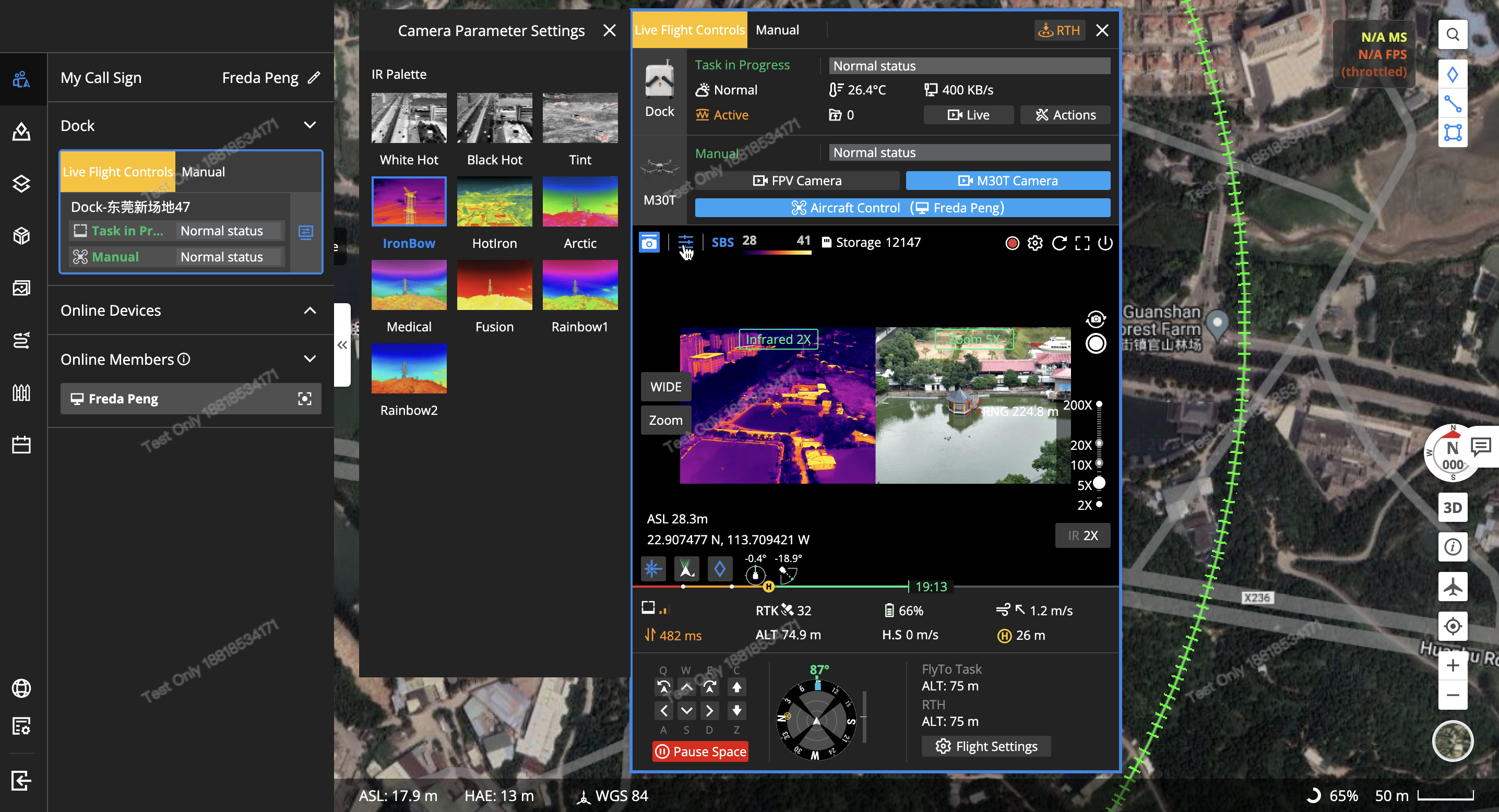
RNG (laserrangefinder) and PinPoint
The M30 Series/H20T comes with a laser rangefinder and now you can find it on FlightHub 2 as well. After turning on the laser rangefinder option, users can obtain the coordinates of a location/object and measure the distance to it.
You can also create the point in the center of the camera view as a PinPoint by pressing on the diamond icon. It could be useful to mark certain objects or locations during a patrol/inspection mission with the Dock.
Offline Geofencing Unlocking
Compatible Solutions: Matrice 350, Matrice 300, Matrice 30 Series, Mavic 3 Enterprise Series
If you are operating in remote areas without an internet connection or you are required to operate in offline mode for data security reasons, now you can download an unlocking certificate for a GeoZone to the remote controller without the need to connect to the internet. Just transfer the key to the remote controller using an SD and activate it through the DJI Pilot 2 app.
Pinpoint Coordinates Sharing
Compatible Solutions: DJI Pilot 2, Matrice 350, Matrice 300, Matrice 30 Series, Mavic 3 Enterprise Series
During critical operations, being able to easily share the location of a subject of interest to ground teams is crucial. Now within DJI Pilot 2, you can share a pinpoint location by getting a scannable QR code to easily check the coordinates of the pin point on your phone map app.
Once scanned, your phone app will open the coordinates of the pinpoint and you can easily share with your team members or save it for future reference.
Mission Planning Interface Optimization
Compatible Solutions: DJI Pilot 2, Matrice 350, Matrice 300, Matrice 30 Series, Mavic 3 Enterprise Series
Now its easier to plan your mapping mission on the DJI Pilot 2 app with an improved planning interface. The previous Mapping mode and Oblique mode are merged into Area Route.
When planning ahead for a location you will fly while still at the office you can utilize the search function of the map to find where you are looking for.
The mapping area can now be easily defined by selecting the location of each vertex instead of a preset box. When determining the altitude of your mapping missions the desired Ground Sample Distance (GSD) can be input and the app will calculate the required flight height.
For M3E/M3T, you can enable the Real-Time Terrain Follow feature by selecting "AGL" in "ASL/ALT" section, and then turn on the Real-Time Follow option. Learn more about the terrain following options available in our previous blog here.
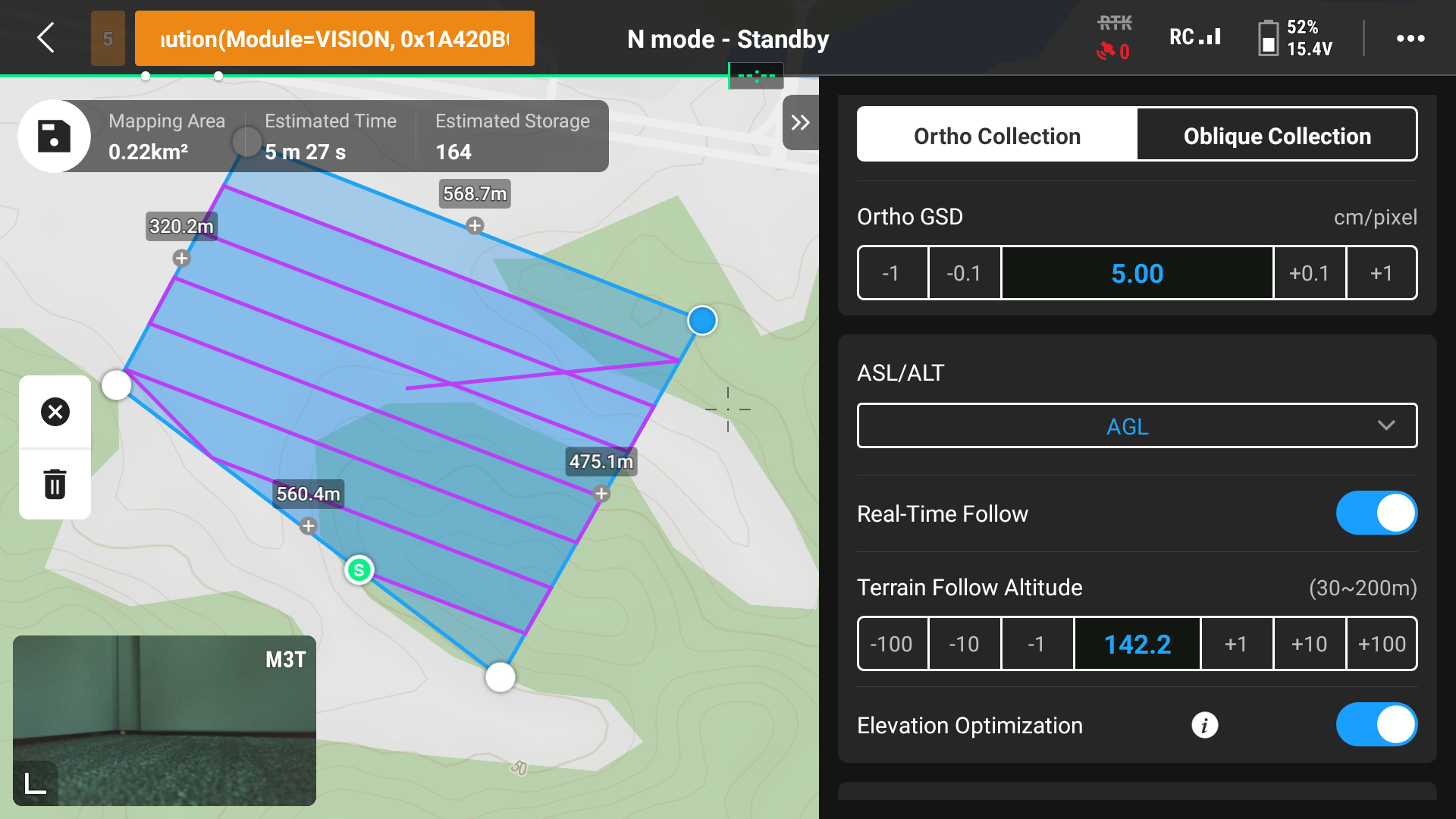
You will find more detailed options in the Advanced Settings including a new feature to be able to choose your start point in mapping missions and adjust the camera angle.
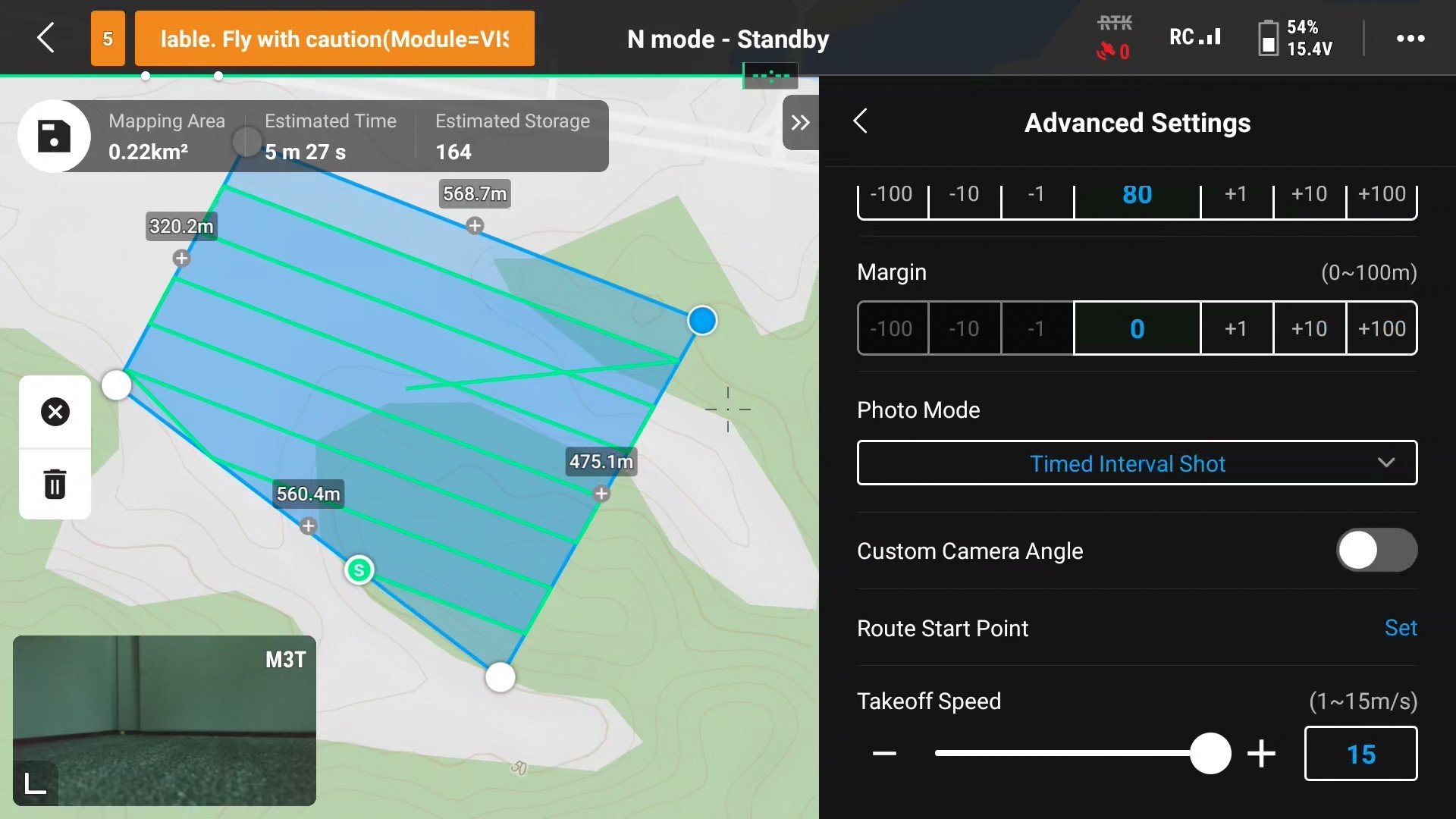
Safe RTH and Safe Resume
Compatible Solutions: Matrice 30 Series, DJI Dock, FlightHub 2, DJI Pilot 2
When planning your waypoint missions, you can now tag waypoints as "No-Return Points", to indicate areas where traditional RTH is not possible, either due to height risk or complex environments. These No-Return Points will inform the drone to discard the typical RTH route and return home following back the waypoint mission until it reaches the last safe waypoint and then calculate the RTH fly path from there.
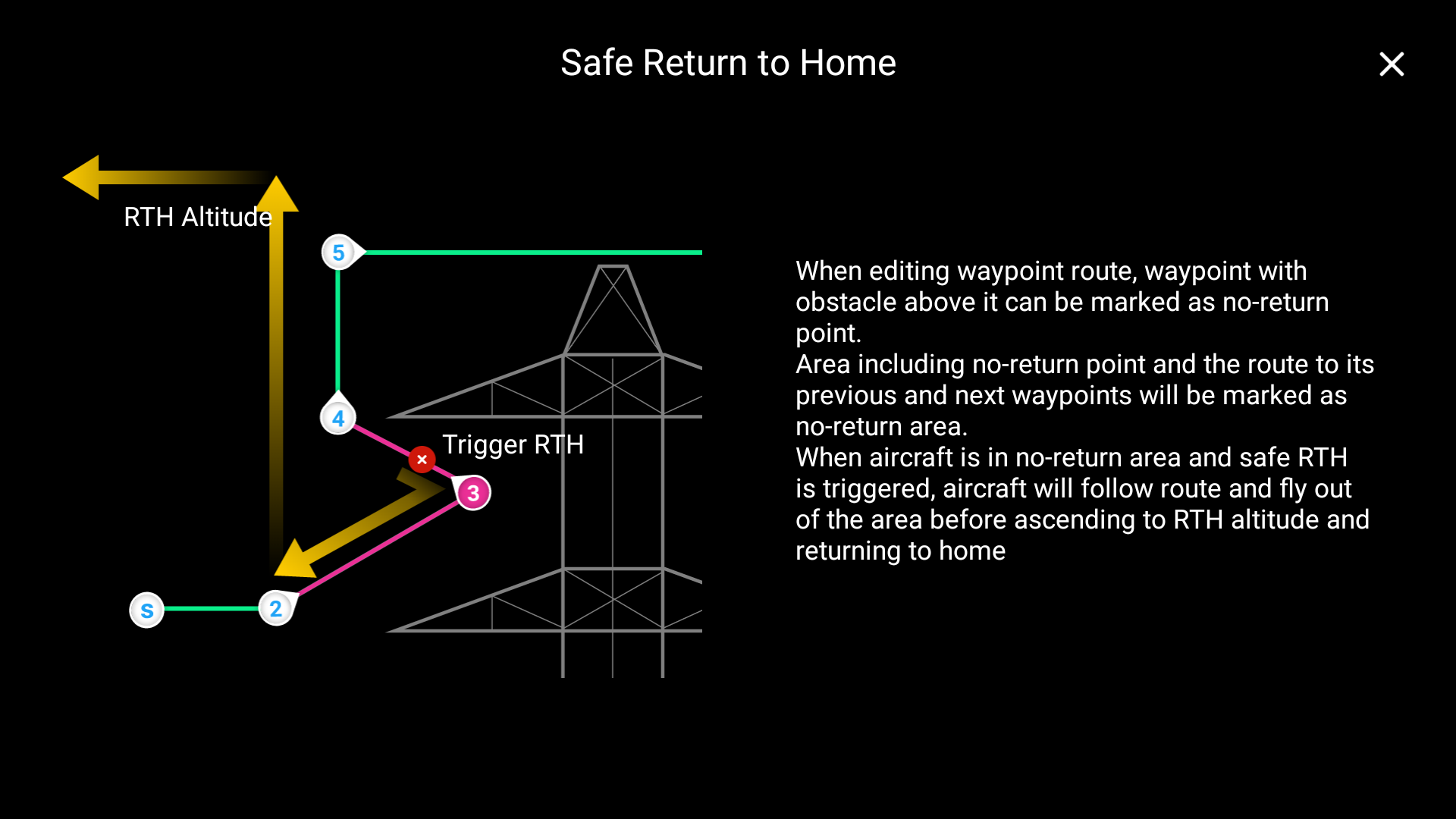
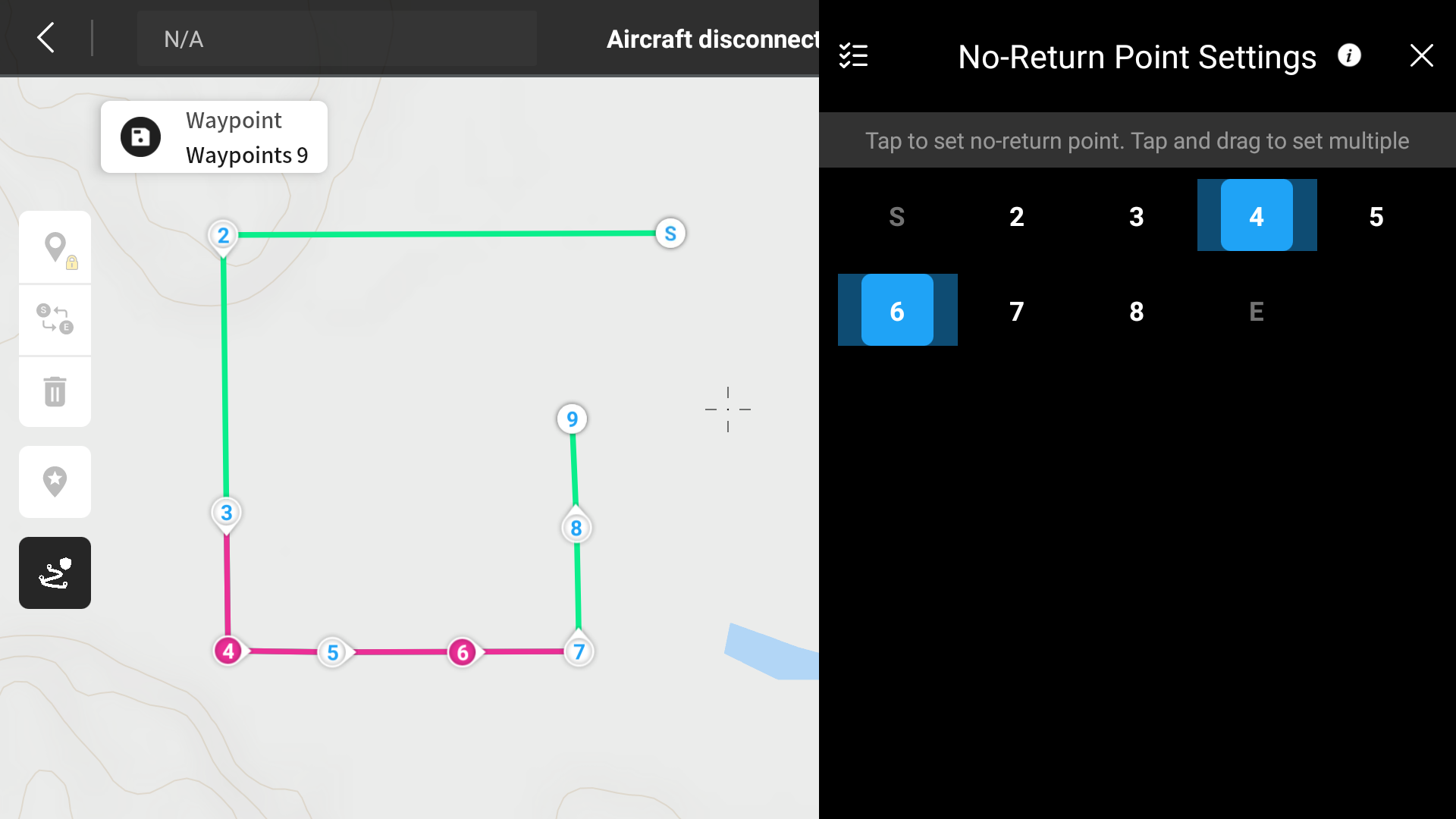
This applies to inspection missions such as powerlines or substations where traditional RTH could risk getting too close to critical components and a safer return to home is required.
If the mission is paused due to factors such as battery, weather or lost of signal, you can resume the mission taking in consideration the previously tagged No-Return Points. The drone will fly to the last available safe waypoint and resume the mission from there following the waypoints.
Set Gimbal Angle for POI Orbit
Compatible Solutions: Mavic 3 Enterprise Series
When utilizing POI Orbit for reconstruction you can now set the gimbal to a set angle when moving the drone up and down.
Flyaway Coverage Now Available
Compatible Solutions: Mavic 3 Enterprise Series and Matrice 30 Series
DJI Care Enterprise Plus now includes Flyaway Coverage for the DJI Mavic 3E, DJI Mavic 3T, DJI Mavic 3M, Matrice 30, and Matrice 30T.
The service benefits have been upgraded with no change in price. Existing users can directly enjoy the upgraded benefits without repurchasing.[1]
If a flyaway incident occurs, you can get a replacement product by paying a replacement fee. [2]
Major accidents that may occur during flight, such as collision, water damage, and flyaway, are covered by DJI Care Enterprise Plus, allowing you to confidently tackle challenges in harsh operating environments in usage scenarios such as firefighting, mapping, power line inspection, precision agriculture, and other industry applications.
What are the prerequisites for using DJI Care Flyaway Coverage?
- The purchased model supports Flyaway coverage;[3]
- The DJI Care Enterprise Plus is within its validity period and has remaining flyaway replacement opportunities.
- The DJI Care Flyaway Aircraft Report has been completed.
How does the DJI Care Flyaway Coverage come into effect?
1. Account linking and remote controller binding: After purchasing DJI Care Enterprise Plus, link your account and bind the remote controller via the latest version of the DJI Pilot 2 app.[4]
2. Binding Method:
- For a brand-new and unactivated product, follow the pop-up binding instructions in the DJI Pilot 2 app during activation.
- For an existing product that has been activated, complete binding in the Device Management section of the DJI Pilot 2 app.
Click for DJI Pilot 2 App Account and Device Binding/Unbinding/Producing a DJI Care Flyaway Aircraft Report Guide
3. Binding information inquiry: After successful binding, you can check the binding relationship information in the Device Management on the DJI Pilot 2 App.
How are the numbers and fees of Flyaway Coverage calculated?
During the validity period of DJI Care Enterprise Plus, if the aircraft is accidentally lost during use, follow the operation instructions on the official DJI website to report the accident information. You can purchase a replacement product at a discounted price once per year. [5] Please visit the official DJI website and check the FAQ on the DJI Care Enterprise page to learn more about the flyaway replacement fees for each model.
Which parts are covered by the DJI Care Flyaway Coverage?
Aircraft bodies, along with the corresponding gimbal cameras, batteries, and propellers.
How to use the DJI Care Flyaway Protection?
- Step 1: Follow the operation instructions on the official DJI website to submit feedback. Visit https://repair.dji.com/cn/repair/flyaway to fill in your product information and personal information, and the system will generate a service case for you.
- Step 2: Confirm the service plan and complete the DJI Care Flyaway Aircraft Report. DJI will analyze and evaluate the reported information and contact you for the subsequent service plan within 2-3 working days. After confirmation, you need to complete the DJI Care Flyaway Aircraft Report in the DJI Pilot 2 app.
- Step 3: Complete payment. After confirming DJI’s quotation, click on the quotation to pay the fee.
- Step 4: DJI will ship the replacement product. After receiving your payment, DJI will send you the replacement product.
For more information regarding the DJI Care coverage and services, reach out to your local dealer or email enterprise@dji.com to contact the DJI Enterprise After Sales Service Staff. DJI Care website: https://enterprise.dji.com/djicare-enterprise/info
Developer Upgrades
Compatible Solutions: FlightHub 2 + DJI Dock
DJI Dock now supports the edge computing expansion slot that enables the pre-processing of media files, and more, to further improve operational efficiency
Did you miss our previous updates?
Find out how we’ve improved DJI drones in recent months:
POI Mode, Improved Terrain Follow: New Features Coming to Your DJI Drones
M300 V3 Firmware Update Brings Big Improvements to Safety and Performance
Significant Upgrades to Smart Inspection in DJI M30 Firmware Update
Footnotes:
[1] Refers to users who have purchased DJI Care Enterprise Plus, which is still within the validity period and has remaining flyaway replacement opportunities.
[2] The replacement products are of the same model and brand-new or equivalent to brand-new products in performance and reliability.
[3] Please visit the official DJI website and check the FAQ on the DJI Care Enterprise page for details.
[4] Flyaway Coverage will not be available in cases where linking and binding operations were not completed prior to the flyaway incident, or if linking or binding was canceled prior to the flyaway incident.
[5] When Flyaway Coverage is used, only the flyaway replacement opportunity will be deducted, not the DJI Care coverage limit. The flyaway replacement opportunity cannot be shared.
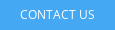
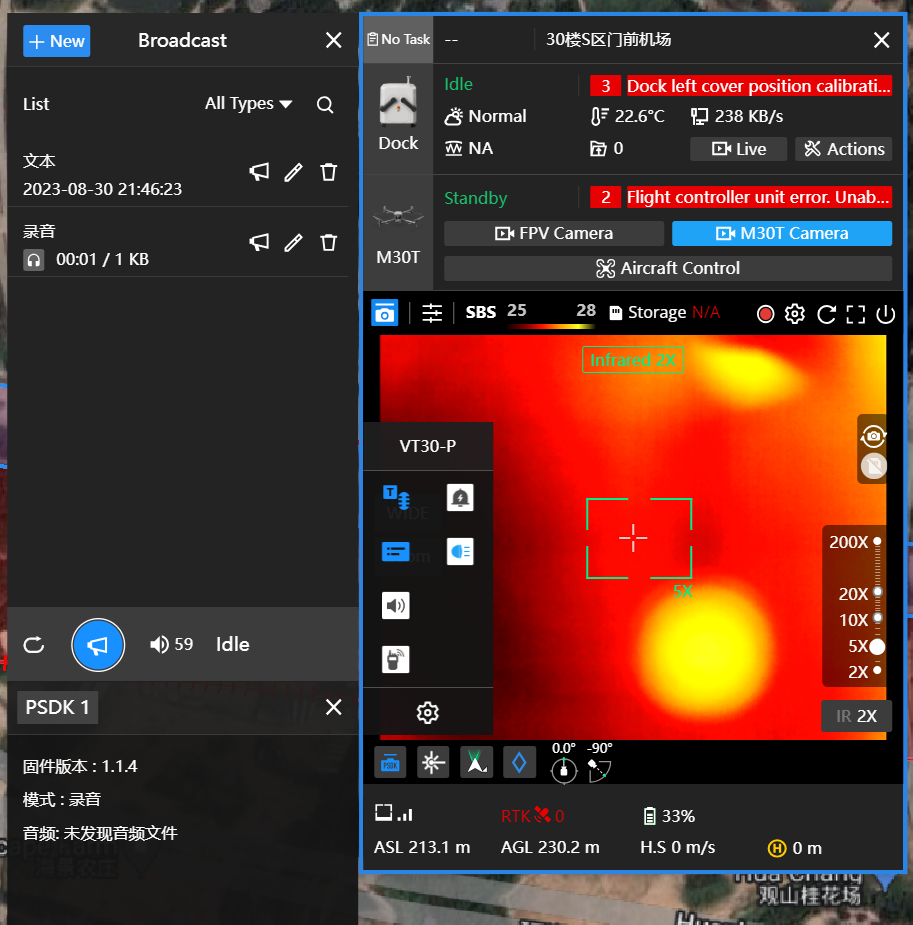

.png?width=300&name=L3kv%20(1).png)

.png?width=300&name=FH2%20update%20(1).png)
-1.png?width=300&name=HS%20-%20Featured%20Images%20(3)-1.png)