DJI is introducing new software updates to FlightHub 2 to enhance user experience. Read along as we explore how these updates can benefit drone users across all industries.
Previously, the "Live Flight Controls" screen in DJI FlightHub 2 had several limitations, such as redundant information and a lack of full-screen maps and OSD data.
Named "Virtual Cockpit", the all-new interface offers a comprehensive update and is broken down into three sections.
1. Map Window
All annotations and device information in the project are displayed here. Users can select Tap to Fly, smart POI, target annotation, and more.
 Map located on the left side of the Virtual Cockpit screen
Map located on the left side of the Virtual Cockpit screen
Additionally, the map window can show the camera orientation[1]. During a flight, users can view the camera orientation on the map in order to obtain more reference information for the task at hand.
 Camera orientation is shown as a dotted line
Camera orientation is shown as a dotted line
When using a DJI Dock 2, the camera is unable to pan. The camera's orientation will remain fixed along the green dotted line set as the flight path. The end point of the green dotted line shows where the camera is looking at, allowing you to see the final destination of your flight path.
2.Livestream Window
The "Virtual Cockpit" screen is large and allows users to view live streams in an immersive way while operating the drone.

 The livestream is located on the upper right corner of the "Virtual Cockpit" screen
The livestream is located on the upper right corner of the "Virtual Cockpit" screen
When the drone is performing a task, users can enable the "Mouselook" feature to control the camera view by moving the cursor around to easily follow and observe any moving objects.
 The white circle in the livestream indicates "Mouselook" mode is enabled
The white circle in the livestream indicates "Mouselook" mode is enabled
What's more, keyboard shortcuts can be used to switch between gimbal cameras and operating the drone. "Virtual Cockpit" comes with a number of new shortcuts: X (for switching between high speed and low speed), V (for enabling/disabling "Mouselook" mode), F (for taking photos or recording videos), and 1/2/3 (for switching cameras).
3. Flight Dashboard
The device information, flight information and operating controls are shown here. Users can perform a number of actions such as one-touch takeoff and emergency stop.
 Flight dashboard before and after takeoff
Flight dashboard before and after takeoff
In addition to the updated interface and operating controls, "Virtual Cockpit" also offers functionalities such as map re-centering, audible prompts, and an FPV window[2].
User Cases
A maritime bureau uses the DJI Dock 2 to perform a routine river inspection. With DJI FlightHub 2, inspection personnel can use the all-new "Virtual Cockpit" interface to operate the drone and look for unusual activity on the river.
When the drone captures footage of vessels which are illegally berthed or traveling in the wrong direction, inspection personnel can press the shortcut "X" to switch into high-speed mode and fly the drone to the corresponding location for further investigation. At the same time, the "Mouselook" feature can be enabled to follow the vessel and collect evidence.
The entire process is highly streamlined, thus increasing the drone's effective mission time and boosting efficiency.
 DJI Dock 2 general inspection of a river
DJI Dock 2 general inspection of a river
Summary
The "Virtual Cockpit" interface provides users with a more immersive, efficient, and secure way to operate drones. Let's summarize the top new features below.
1. A large, immersive screen with key information readily on display.
The "Virtual Cockpit" interface gives users access to maps, flight views, parameters and other important information. When operating the drone, users can create a livestream, operate the drone, and perform various actions without having to switch between different screens.
 Large interface displays a range of important information
Large interface displays a range of important information
2. New interface for more efficient control.
Previously, in the "Live Flight Controls" screen, users had to use the mouse to switch between operating the gimbal, taking photos, or recording videos.
The new "Virtual Cockpit” interface includes more keyboard control options, which enable users to process tasks more efficiently using both the mouse and keyboard shortcuts.
In addition, "Virtual Cockpit" comes with a "Mouselook" feature for the following moving targets. During a drone flight, users can tap the "Speed Switch" button or "X" to enter high-speed mode, saving time and improving efficiency.
 Keyboard and mouse working simultaneously
Keyboard and mouse working simultaneously
3. Sound enabled for enhanced safety.
The "Virtual Cockpit" interface will play a sound when the drone is returning to home, taking a photo or is running low on battery. These sounds enable users to ascertain the drone's status and thus help to improve safety.
FAQ
1. I am used to the previous version of the interface. Can I continue using it?You can still use the previous version of the interface. However, we recommend updating to the new "Virtual Cockpit" interface for an improved user experience.
2. Does the "Virtual Cockpit" interface work with live flights only?
No. When the drone is performing a flight path task, you can also enter the "Virtual Cockpit" interface to monitor progress.
3. Can I pause flight path tasks?
Yes. When a flight path task is paused, the drone can resume the task at any time. When a task is resumed, the drone will fly to the breakpoint at the specified flight altitude or the current altitude (whichever is higher), land there and then resume the flight path task. Photos taken manually during this period will be saved separately.
4. What happens if I exit the "Virtual Cockpit" screen during a live flight?
The system will ask whether you want to return to home. If you decide not to return, the drone will hover or continue with the live flight task until the battery level is low, at which point the drone will return to home.
5. Does the "Virtual Cockpit" screen work with 3rd party controllers?
Yes. You just need to map the joystick buttons to the keyboard keys.
6. Does image transmission work in full-screen mode?
This is currently not supported.
Note:
[1] The camera orientation feature is only available on DJI Dock 2.
[2] FPV window is only available with DJI Dock (1st Gen).
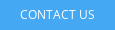





.png?width=300&name=FH2%20update%20(1).png)
-1.png?width=300&name=HS%20-%20Featured%20Images%20(3)-1.png)
